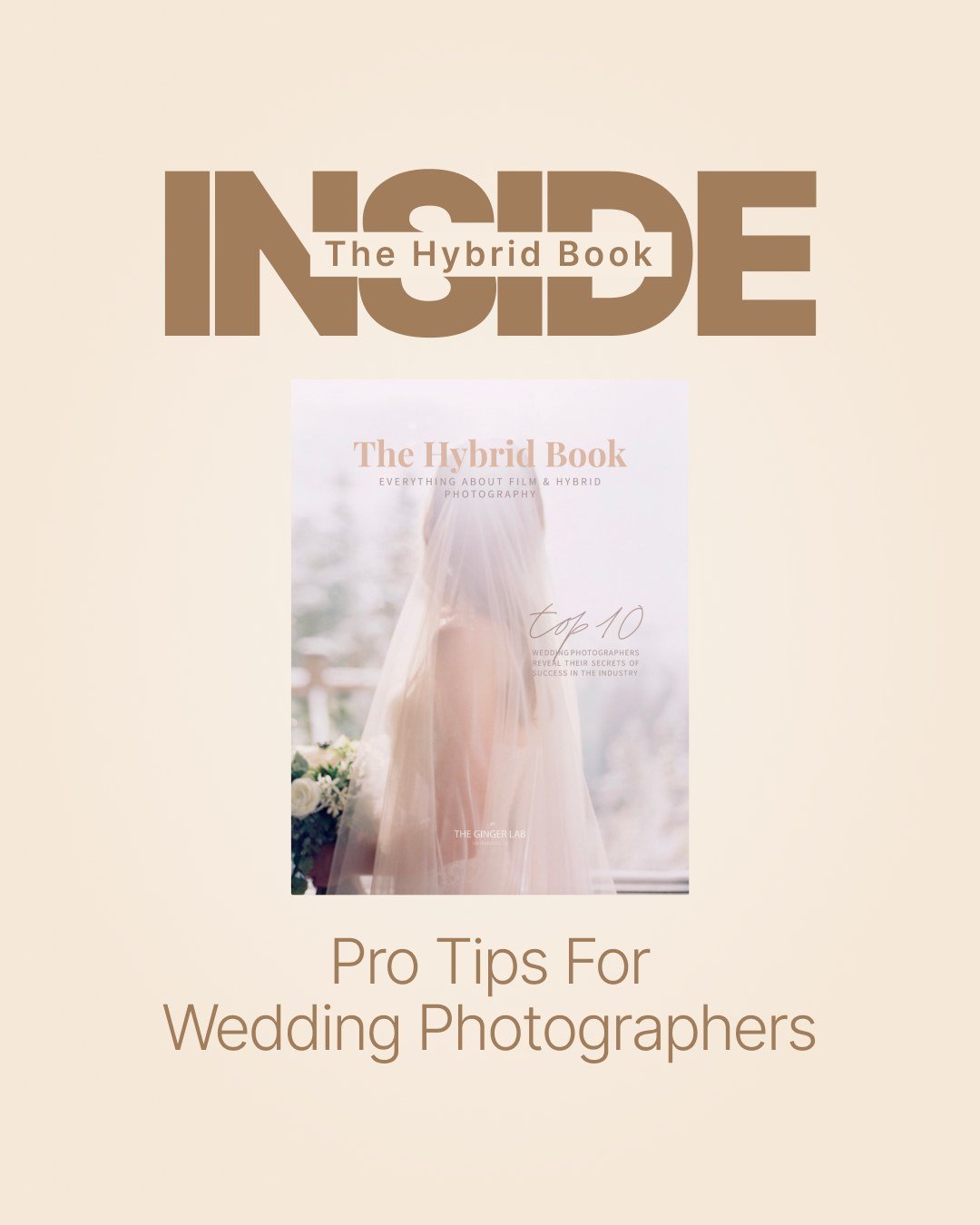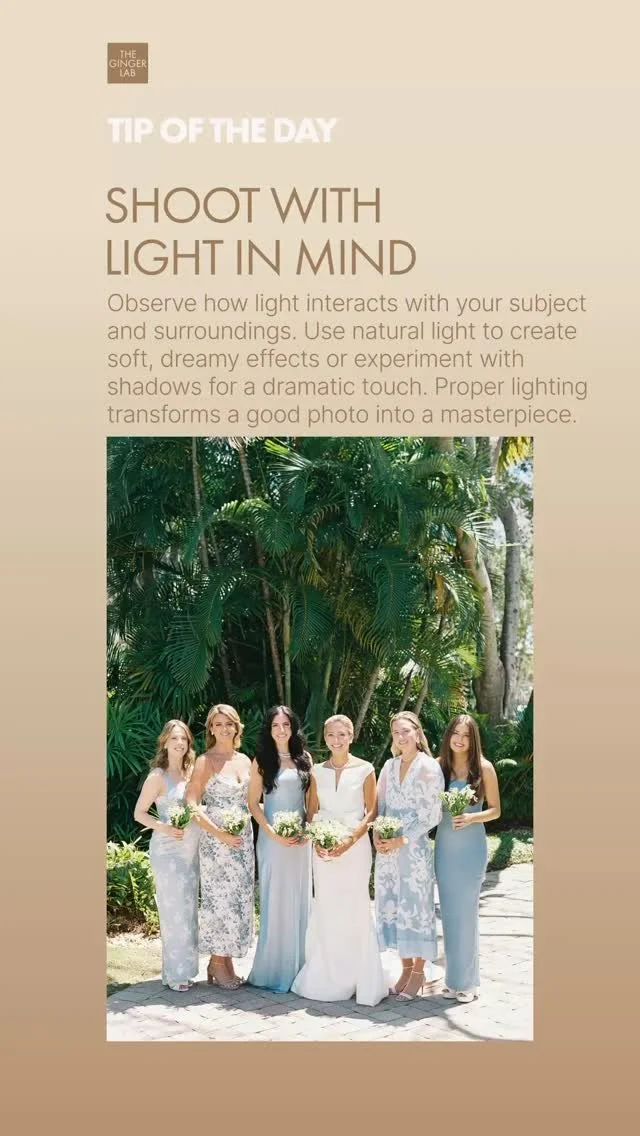Receiving images
2
GO TO FOLDER “DIGITAL”
3
DOUBLE CLICK THE .LRCAT CATALOG
It'll open the catalog in Lightroom and you'll be able to see all of our edits there. Voila!
Troubleshooting
LIGHTROOM SHOWS THAT FILES ARE MISSING…
IMAGES ARE GRAYED OUT…
WHEN I EXPORT MY IMAGES, THEY’RE LOW-RESOLUTION…
All of this is an easy fix. Just follow these steps:
1. Go to the Library module.
2. Right-click the folder containing your images in the left tab.
3. Choose "Find Missing Folder."
4. Point it to the folder that has all of the originals.
That'll hook up our edits to your original files.
I DON’T SEE ALL MY IMAGES IN THE CATALOG…
Make sure that:
1. All filters (rating, colors, etc.) are turned off
2. The corresponding folder within the catalog is selected
I CAN’T DOWNLOAD MY ORDER
First, try clearing the cache in your web browser. Then, try using a different web browser entirely.
If the problem persists, send us an email at hello@thegingerlab.com, and we'll re-upload the order for you.